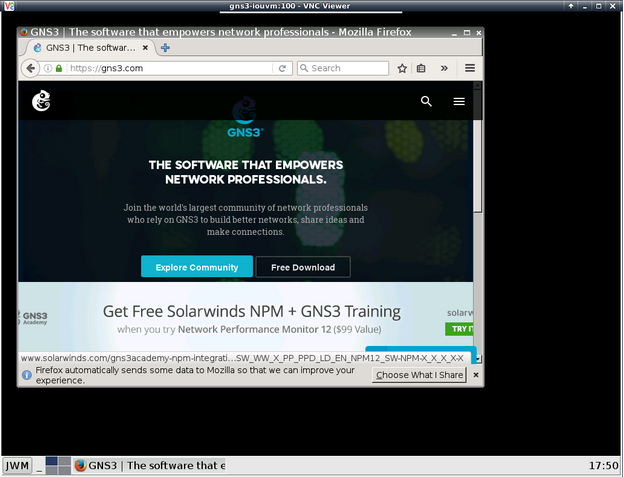GNS3 + Docker: Internet modem container
July 17, 2016 1 Comment
Goal: Deploy internet modem for GNS3 topology using Docker container. The container uses iptables to perform NAT (masquerading) and dnsmasq as DHCP server for LAN interfaces.
Used Docker images:
- ajnouri/internet for the Internet container
- gns3/endhost for the end host container.
- gns3/webterm for firefox container.
- gns3/openvswitch for openvswitch container
GNS3 host preparation : This is performed on GNS3 linux host
From GNS3 host console, create a tap interface (tap0) and put it along with the physical interface (eth0) in a bridge (ex: ovsbr0):
ip tuntap add dev tap0 mode tap user <username>
sudo ovs-vsctl add-br ovsbr0
sudo ovs-vsctl add-port ovsbr0 tap0
You can use either linux bridge (brctl command) or OpenVswitch bridge (ovs-vsctl command)
sudo ovs-vsctl show
579f91e6-efc3-480b-96f3-b9f21bfbafb4
Bridge “ovsbr0”
Port “tap0”
Interface “tap0”
Port “ovsbr0”
Interface “ovsbr0”
type: internal
Port “eth0”
Interface “eth0”
ovs_version: “2.3.0”
Remove ip address from eth0 (or release dhcp parameters) then reconfigure IP address and default gateway (or request dhcp) for the ovs bridge ovsbr0
Import containers
1- Create a new docker template in GNS3. Create new docker template: Edit > Preferences > Docker > Docker containers and then “New”.
Choose “New image” option and the name ajnouri/internet

Accept all default parameters.
2- Create a new docker template in GNS3. Create new docker template: Edit > Preferences > Docker > Docker containers and then “New”.
Choose “New image” option and the name gns3/openvswitch

Set the number of interfaces to eight and accept default parameters with “next” until “finish”.
3- Same for end host container. From GNS3, create new docker template Edit > Preferences > Docker > Docker containers and then “New”.
Choose “New image” option and the name gns3/endhost.

Next you can choose a template name for the container, in this case I renamed it as “dvpc”.
Accept default parameters with “next” until “finish”.
GNS3 Topology
Insert a cloud to the topology and map it to tap0

Build the below topology

Configure containers network interfaces:
Internet container ajnouri/Internet-1

End host container dvpc-1

The WAN interface of the Internet container should have been assigned an IP and gateway from your physical network (connected to internet).
Start the nat.sh script from /data directory
You will be asked to set the LAN and WAN interfaces as well as the IP range for dhcp clients connected to LAN interface, then the script will start dnsmasq and set iptables for NAT (masquerade)
ajnouri/internet-1 console

ajnouri/dvpc-1 console

Other dhcp parameters assigned to the client are taken from Internet device WAN interface DHCP parameters.
Connectivity check

Let’s have fun! Now that we have internet connectivity, install a text-based browser package on the end host container

Start elinks and browse Internet

For more comfortable browsing experience, you can use the image gns3/webterm.
Create a new Docker template

Choose vnc as the console type to allow GUI browsing of Firefox

And keep the remaining default parameters.
Insert the image and connect it to the topology as follow:
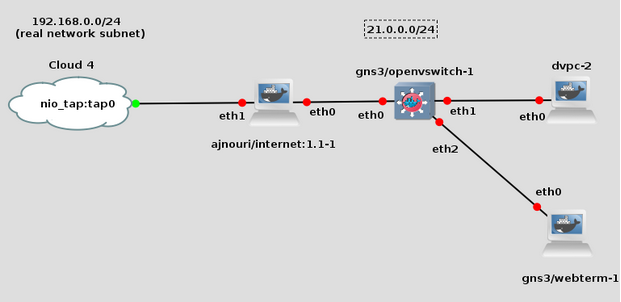
Set the container interface for dhcp client

Start the stopped containers and console (vnc) to Webterm container.
(gns3/openvswitch doesn’t need any configuration)

You should get this