ELK series: Monitoring MySQL database with ELK stack
November 5, 2018 Leave a comment
In an effort to diversify the blog content, I am introducing new series about other technologies than Cisco, that make the life of a network engineer easier.
These technologies include but not limited to Juniper, logging analysis with ELK stack, Docker swarm, Kubernetes, Rancher, DevOps, Public Clouds (AWS, GCP…), Linux, Python programming, etc…
In this post we will see how to deploy ELK stack using docker-compose to analyse MySQL container database running under Rancher.
If you find it overwhelming to combine all these technologies in a single lab, don’t be afraid and try them individually in small steps.
Pre-requisites
In this lab we will be using many technologies, each of them could take a whole tutorial, nevertheless, a basic prior knowledge of the below topics will help you take advantage of this post:
-
- Basic knowlege of Docker: running containers, docker-compose, swarm clustering and service deployment.
- Basic knowlege of mysql and mysql queries.
- Basic knowlege of ELK stack (Elasticsearch, Logstash and Kibana).
Note: This lab uses temporary cloud resources, so all mentioned public IPs are not available anymore.
Outline:
- Rancher
- Starting Rancher
- Adding cluster nodes
- MySQL db
- Starting mysql service
- Loading a fake mysql database
- ELK stack
- Running ELK stack containers
- Configuring the pipeline on logstash
- Analysing data with Kibana
Let’s start by defining what is ELK stack:
- Elasticsearch: a search and analytics engine.
- Logstash: performs data processing pipeline (input->parse(filter)->output) that ingests data from a multitude of sources simultaneously, transforms it, and then sends it to your favorite search and analytics engine.
- Kibana: allows to visualize Elasticsearch data.
Rancher
Starting Rancher
Rancher is a Docker cluster orchestrator. With rancher is is easier to manager cluster nodes, service deployment, upgrade and scheduling.
All you have to do is start rancher container. That’s it!
docker run -d --restart=unless-stopped -p 8080:8080 rancher/server:stable
As soon as you are logged in, make sure to set login and a password:

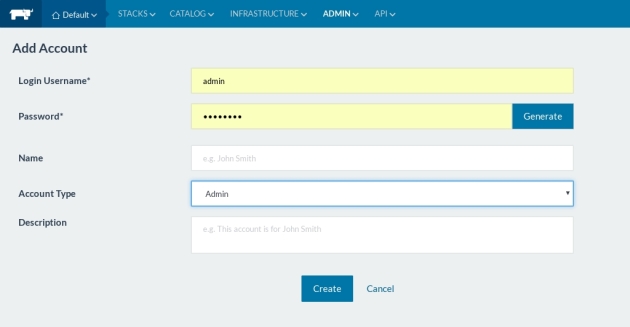
Adding cluster nodes
Rancher supports many cloud provider drivers. In our case, we will choose “Custom” deployment because I already have two scaleway machines.
So All we have to do to add a new node is to add any eventual labels (for futur scheduling) and copy the generated command, which is nothing but rancher agent container that needs to be run on the node:
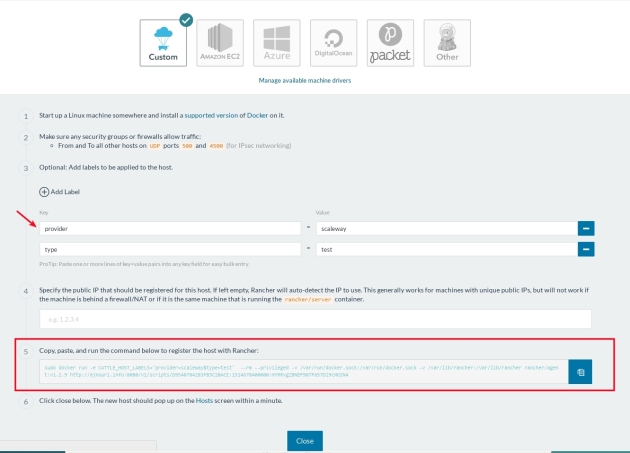
SSH to each node using your private key and pate the command to make the node join the cluster
root@scw-e9ba84:~# sudo docker run -e CATTLE_HOST_LABELS='provider=scaleway&type=test' --rm --privileged -v /var/run/docker.sock:/var/run/docker.sock -v /var/lib/rancher:/var/lib/rancher rancher/agent:v1.2.9 http://ajnouri.info:8080/v1/scripts/D9540784283FB3C20ACE:1514678400000:HYRRvgZBNEP98TPa57Dl9cMO2N4 Unable to find image 'rancher/agent:v1.2.9' locally v1.2.9: Pulling from rancher/agent b3e1c725a85f: Pull complete 6a710864a9fc: Pull complete d0ac3b234321: Pull complete 87f567b5cf58: Pull complete 063e24b217c4: Pull complete d0a3f58caef0: Pull complete 16914729cfd3: Pull complete dc5c21984c5b: Pull complete d7e8f9784b20: Pull complete Digest: sha256:c21255ac4d94ffbc7b523f870f2aea5189b68fa3d642800adb4774aab4748e66 Status: Downloaded newer image for rancher/agent:v1.2.9 INFO: Running Agent Registration Process, CATTLE_URL=http://ajnouri.info:8080/v1 INFO: Attempting to connect to: http://ajnouri.info:8080/v1 INFO: http://ajnouri.info:8080/v1 is accessible INFO: Inspecting host capabilities INFO: Boot2Docker: false INFO: Host writable: true INFO: Token: xxxxxxxx INFO: Running registration INFO: Printing Environment INFO: ENV: CATTLE_ACCESS_KEY=B59CC532FAAEDCE3D8F7 INFO: ENV: CATTLE_HOME=/var/lib/cattle INFO: ENV: CATTLE_HOST_LABELS=provider=scaleway&type=test INFO: ENV: CATTLE_REGISTRATION_ACCESS_KEY=registrationToken INFO: ENV: CATTLE_REGISTRATION_SECRET_KEY=xxxxxxx INFO: ENV: CATTLE_SECRET_KEY=xxxxxxx INFO: ENV: CATTLE_URL=http://ajnouri.info:8080/v1 INFO: ENV: DETECTED_CATTLE_AGENT_IP=51.15.239.154 INFO: ENV: RANCHER_AGENT_IMAGE=rancher/agent:v1.2.9 INFO: Launched Rancher Agent: fa0ca3d03e7946b57a0c5b1b7f9042553e2d7d5ef47aba369822fae5eb28d751 root@scw-e9ba84:~#
Now you can see both nodes in Rancher:
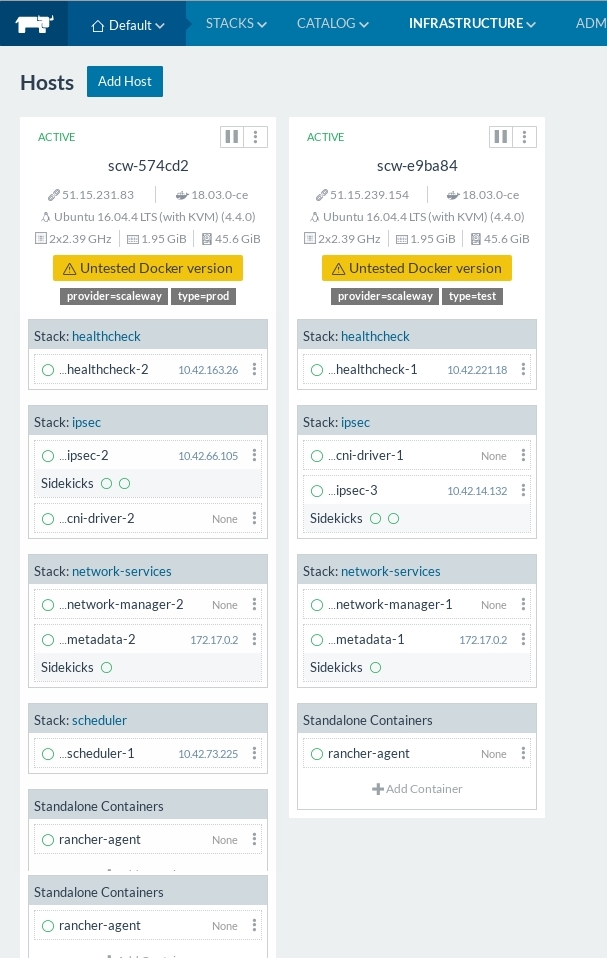
Starting mysql service
Now that the nodes has joined the cluster, create a stack, and configure mysql service

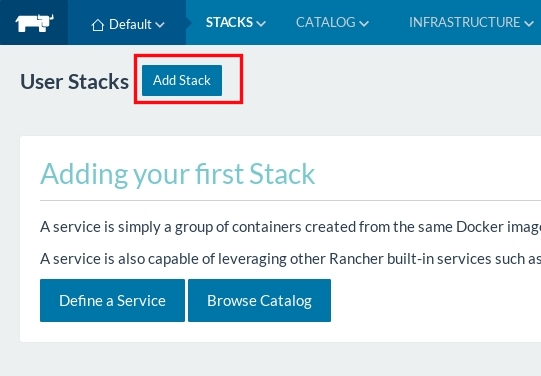
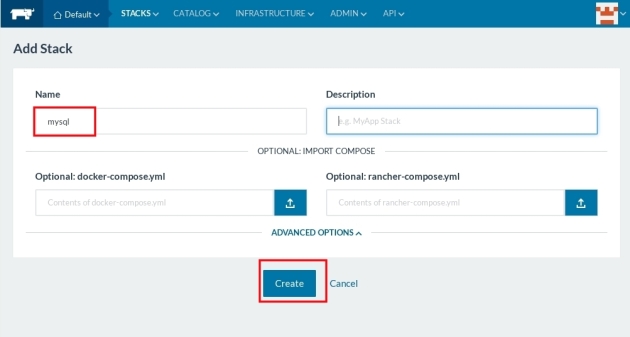
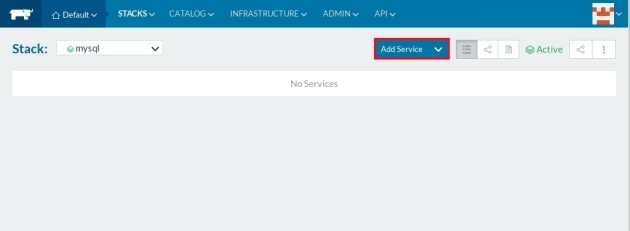

wait a couple of seconds until the service is UP
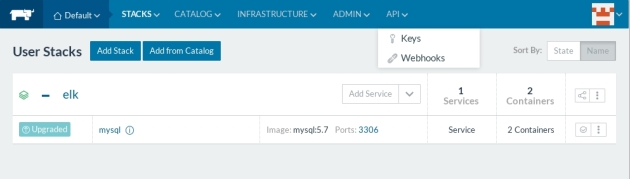
The service will be deployed on one of the nodes:
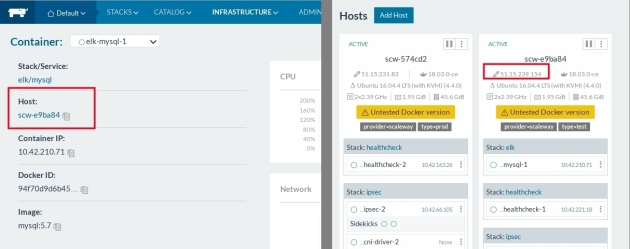
Check mysql service availability:
nc -zv 51.15.239.154 3306 Connection to 51.15.239.154 3306 port [tcp/mysql] succeeded!
Loading a fake mysql database
Using the following script, fill the mysql server with the fake database:
cat build.sh mysql -h 51.15.239.154 -u root -p"passwd" -Bse "create database employees;" mysql -h 51.15.239.154 -u root -p"passwd" -Bse "create database employees;" -u root -p"passwd" -Bse "show databases;" mysql -h 51.15.239.154 -u root -p"passwd" "employees" < "employees.sql"
$ ./build.sh ERROR 1007 (HY000) at line 1: Can't create database 'employees'; database exists INFO CREATING DATABASE STRUCTURE INFO storage engine: InnoDB INFO LOADING departments INFO LOADING employees INFO LOADING dept_emp INFO LOADING dept_manager INFO LOADING titles INFO LOADING salaries data_load_time_diff 00:02:27
Running ELK stack containers
In a new directory create “data” and “config-dir” and “plugin” sub-directrories and create the following docker-compose.yaml file:
$ mkdir data && mkdir config-dir && mkdir plugin
$ cat docker-compose.yml
version: '3'
services:
elasticsearch:
image: elasticsearch
ports:
- "9200:9200"
- "9300:9300"
volumes:
- ./data:/usr/share/elasticsearch/data
mylogstash:
build:
context: .
dockerfile: Dockerfile
volumes:
- ./config-dir:/mylogstash/config-dir:rw
- ./data:/mylogstash/data:rw
- ./plugin:/mylogstash/plugin:rw
ports:
- "5000:5000"
tty: true
command: ["bash"]
links:
- elasticsearch
kibana:
image: kibana
ports:
- "5601:5601"
links:
- elasticsearch
run docker-compose:
$ docker-compose up -d Creating network "elkmysql_default" with the default driver Creating elkmysql_elasticsearch_1 ... done Creating elkmysql_mylogstash_1 ... done Creating elkmysql_kibana_1 ... done ajn@~/labs/elk-mysql$
Check the running containers:
docker-compose ps Name Command State Ports ------------------------------------------------------------------------------------------------------------------ elkmysql_elasticsearch_1 /docker-entrypoint.sh elas ... Up 0.0.0.0:9200->9200/tcp, 0.0.0.0:9300->9300/tcp elkmysql_kibana_1 /docker-entrypoint.sh kibana Up 0.0.0.0:5601->5601/tcp elkmysql_mylogstash_1 /docker-entrypoint.sh bash Up 0.0.0.0:5000->5000/tcp
Configuring the pipeline on Logstash
Connect to logstash container:
$ docker exec -ti elkmysql_mylogstash_1 bash root@00e9048cbdec:/#
Download the plugin file “mysql-connector-java-5.1.23-bin.jar” into “plugin” directory
root@00e9048cbdec:/# cd mylogstash/plugin/ root@00e9048cbdec:/mylogstash/plugin# wget http://www.java2s.com/Code/JarDownload/mysql/mysql-connector-java-5.1.23-bin.jar.zip --2018-04-28 14:49:40-- http://www.java2s.com/Code/JarDownload/mysql/mysql-connector-java-5.1.23-bin.jar.zip Resolving www.java2s.com (www.java2s.com)... 45.40.136.91 Connecting to www.java2s.com (www.java2s.com)|45.40.136.91|:80... connected. HTTP request sent, awaiting response... 200 OK Length: 806066 (787K) [application/zip] Saving to: ‘mysql-connector-java-5.1.23-bin.jar.zip’ mysql-connector-java-5.1.23-bin.j 100%[============================================================>] 787.17K 452KB/s in 1.7s 2018-04-28 14:49:42 (452 KB/s) - ‘mysql-connector-java-5.1.23-bin.jar.zip’ saved [806066/806066] root@00e9048cbdec:/mylogstash/plugin# ls mysql-connector-java-5.1.23-bin.jar.zip root@00e9048cbdec:/mylogstash/plugin# unzip mysql-connector-java-5.1.23-bin.jar.zip Archive: mysql-connector-java-5.1.23-bin.jar.zip inflating: mysql-connector-java-5.1.23-bin.jar root@00e9048cbdec:/mylogstash/plugin# rm *.zip
Create a logstash pipeline configuration file (ex: mysql.conf) inside “config-dir”
root@00e9048cbdec:/# cat mylogstash/config-dir/mysql.conf
input {
jdbc {
jdbc_driver_library => "/mylogstash/plugin/mysql-connector-java-5.1.23-bin.jar"
jdbc_driver_class => "com.mysql.jdbc.Driver"
jdbc_connection_string => "jdbc:mysql://192.168.0.146:3306/employees"
jdbc_user => "root"
jdbc_password => "passwd"
statement => "SELECT * FROM employees"
schedule => "* * * * *" jdbc_paging_enabled => "true"
jdbc_page_size => "50000"
}
}
filter {}
output {
elasticsearch {
hosts => [ "elasticsearch:9200" ]
"document_type" => "data"
"index" => "fakemysql"
http_compression => true
}
}
For the sake of simplicity, no filter is configured, but in production, to optimize the data analysis and queries, you’ll need to structure the data using filters.
Start logstash with the configuration file “mysql.conf”
root@00e9048cbdec:/# logstash -f /mylogstash/config-dir/mysql.conf --config.reload.automatic

After a couple of seconds, you’ll start to see logstash fetching database data by chunks of 5000:
INFO logstash.inputs.jdbc - (0.006000s) SELECT version() 14:53:00.982 [Ruby-0-Thread-18: /usr/share/logstash/vendor/bundle/jruby/1.9/gems/rufus-scheduler-3.0.9/lib/rufus/scheduler/jobs.rb:283] INFO logstash.inputs.jdbc - (0.178000s) SELECT count(*) AS `count` FROM (SELECT * FROM employees) AS `t1` LIMIT 1 14:53:01.124 [Ruby-0-Thread-18: /usr/share/logstash/vendor/bundle/jruby/1.9/gems/rufus-scheduler-3.0.9/lib/rufus/scheduler/jobs.rb:283] INFO logstash.inputs.jdbc - (0.140000s) SELECT * FROM (SELECT * FROM employees) AS `t1` LIMIT 50000 OFFSET 0 14:53:31.619 [Ruby-0-Thread-18: /usr/share/logstash/vendor/bundle/jruby/1.9/gems/rufus-scheduler-3.0.9/lib/rufus/scheduler/jobs.rb:283] INFO logstash.inputs.jdbc - (0.165000s) SELECT * FROM (SELECT * FROM employees) AS `t1` LIMIT 50000 OFFSET 50000 14:53:57.572 [Ruby-0-Thread-18: /usr/share/logstash/vendor/bundle/jruby/1.9/gems/rufus-scheduler-3.0.9/lib/rufus/scheduler/jobs.rb:283] INFO logstash.inputs.jdbc - (0.215000s) SELECT * FROM (SELECT * FROM employees) AS `t1` LIMIT 50000 OFFSET 100000
Analysing data with Kibana
Browse Kibana web interface at 127.0.0.1:5601

You’re prompt to indicate the index pattern the data you’re looking for.
Remember logstash configuration “index” => “fakemysql”. Enter the entire word or use a wildcard.
Kibana will start showing every field in the index :
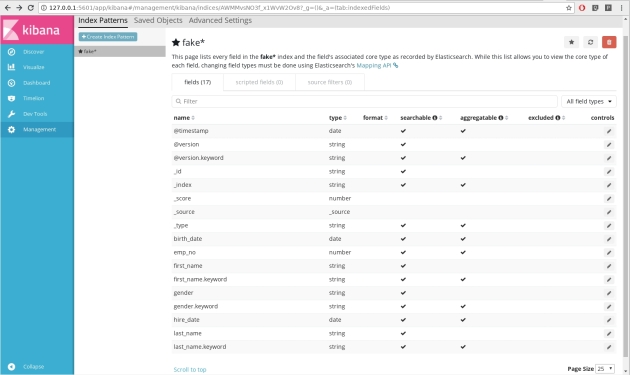
Elasticsearch starts receiving the index and showing them in discover section
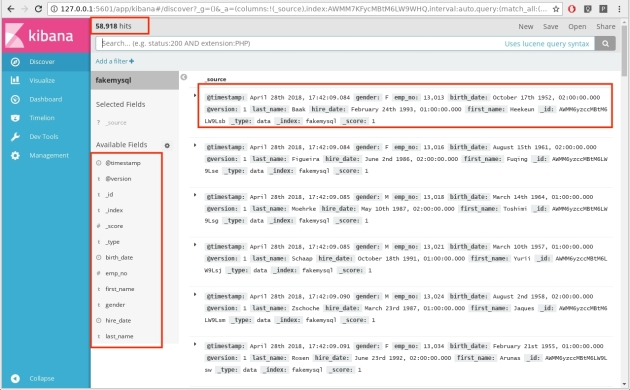
And after a couple of minutes:

You can already play with the data in the Visualize section:
For example, visualize gender percentages among employees:
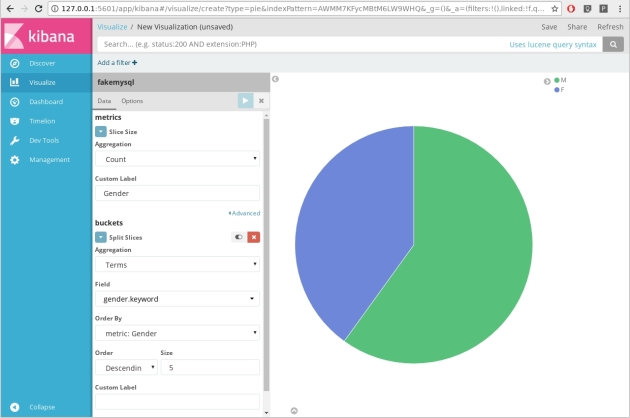
After reading the entire database we need to fetch only new informations, in logstash jdbc plugin, replace the mysql query
statement => "SELECT * FROM employees"
with
statement => "SELECT" * FROM employees where Date > :sql_last_value order by Date"
More ELK stack labs to come …
Stay tuned!









